Mining with CryptoDredge
Downloading and Installing for Windows or Linux
CryptoDredge can be downloaded from the GitHub page.
CryptoDredge Setup and Configuration
- Unzip the file and extract the files into a new folder (Make sure your anti-virus doesn't delete the files)
- Open the
config.jsonfile with Notepad - Find and change the following lines:
"url: "[pool address]""user: "[wallet address]"
Instead of
[wallet address], simply paste your TurtleCoin wallet's address. Make sure to keep the quotes"!- If you don't have one yet, you can find out how to create a wallet here
In place of
[pool address], you'll need to choose a pool to mine towards. You can learn more about them here. Again make sure to keep the quotes"!
- Save the file and
- start
CryptoDredge.exefor Windows - or
./CryptoDredgefor Linux
That's it! You should be mining away now! :)
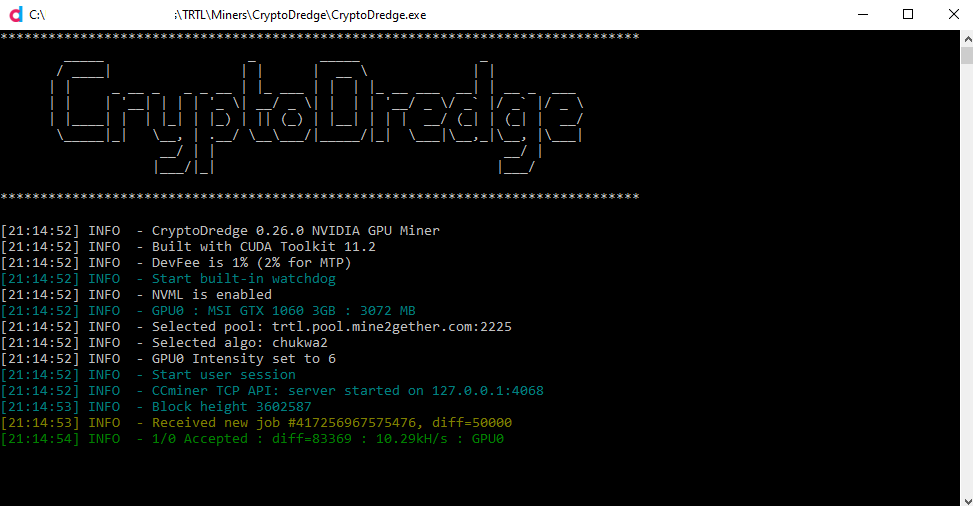
Troubleshooting
Most issues are usually because of out-of-date GPU drivers, if the miner doesnt work or cannot detect your GPU, try updating to the latest drivers!
- No CUDA! Many Nvidia miners require CUDA to function properly. You should download and install the latest CUDA toolkit for your Nvidia card.
