Using Checkpoints to Sync Faster
Note: You can presently only use checkpoints with zedwallet; the command-line wallet.
Setup
Proceed to http://checkpoints.turtlecoin.lol
Right click one of the provided links and choose
Save link as...to download checkpoints.csv.Place checkpoints.csv in the same folder as your daemon(TurtleCoind) and wallet(zedwallet).
You can get them both from here if you don't have them already.
Make sure you shut down any GUI wallets, or any other instances of TurtleCoind.
Usage
Windows
- First, open a command prompt in the same directory as TurtleCoind.
- This can easily be done by moving to the TurtleCoind directory in Windows Explorer, then typing
cmdin the search bar and hitting enter:
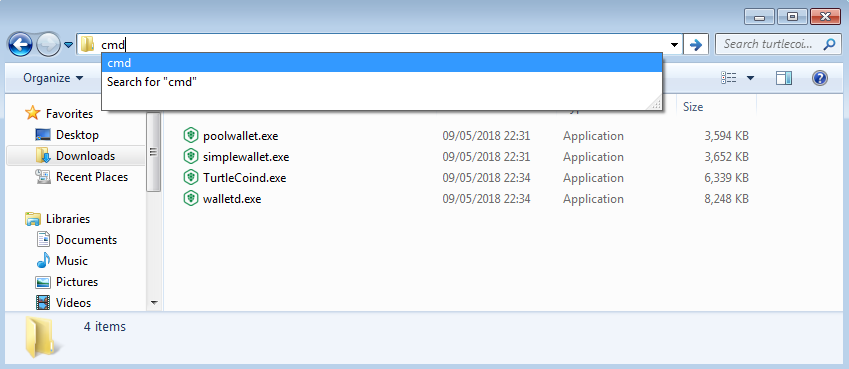
- Finally, type
TurtleCoind.exe --load-checkpoints checkpoints.csvin the command prompt.
Linux, Mac
- First, open a command prompt in the same directory as TurtleCoind.
- You can use the
cdcommand to change to this directory. For example,cd Downloads/turtlecoin-v0.5.0 - Alternatively, your file manager may provide the ability to open a terminal in your current directory. Navigate to the folder with TurtleCoind in, and try right clicking, to see if you can open a terminal there:
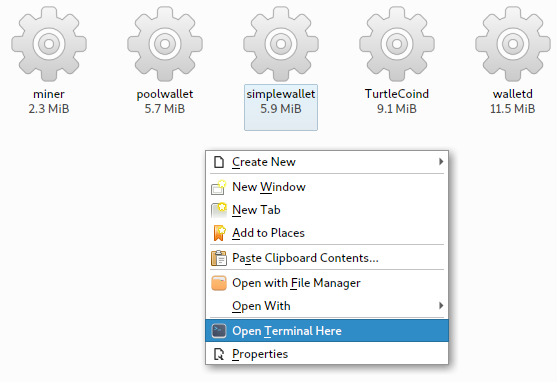
- Finally, type
./TurtleCoind --load-checkpoints checkpoints.csvin the terminal.
Expected Output
If you did the steps correctly, you should see something like this output.
2018-May-13 11:58:39.654478 INFO Welcome to TurtleCoin v0.5.0.1260 ()
2018-May-13 11:58:39.654914 INFO Module folder: TurtleCoind
2018-May-13 11:58:39.655249 INFO Loading Checkpoints for faster initial sync...
2018-May-13 11:58:40.854979 INFO Loaded 435695 checkpoints from checkpoints.csv
TurtleCoind will then start syncing from checkpoints.
If you are using zedwallet, then you can just wait for it to finish syncing, and open your wallet(leave the daemon open!).
If you are using a GUI wallet, let it finish syncing, close it down by typing
exitin the window, then open your GUI wallet.
Common Errors
Invalid checkpoint file format
2018-May-13 12:10:08.325056 INFO Loading Checkpoints for faster initial sync...
2018-May-13 12:10:08.339667 ERROR Invalid checkpoint file format
2018-May-13 12:10:08.341758 ERROR Exception: Failed to load checkpoints
- If you see output like the above, the file you are opening is either not a .csv file, or hasn't been downloaded correctly.
- Ensure you downloaded the file by right clicking, and choosing
Save link as.... - If you incorrectly chose the wrong file, you can accidentally download a html page instead.
- When you open up the file, it should have lots of lines like this:
0,7fb97df81221dd1366051b2d0bc7f49c66c22ac4431d879c895b06d66ef66f4c
1,8c9738f961a278486f27ce214d1e4d67e08f7400c8b38fe00cdd571a8d302c7d
2,2ef060801dd27327533580cfa538849f9e1968d13418f2dd2535774a8c494bf4
- If you absolutely can't get it working, you can make a new text file, copy all the content from here into it
- Then save as checkpoints.csv (Select the filetype as
All Files (*.*)in Windows)
Failed to load checkpoints
2018-May-13 12:14:57.544286 INFO Loading Checkpoints for faster initial sync...
2018-May-13 12:14:57.544569 ERROR Could not load checkpoints file: checkpoints.csv
2018-May-13 12:14:57.544823 ERROR Exception: Failed to load checkpoints
- If you see output like the above, it means the file isn't present in the directory you are in.
- Make sure you have placed the
checkpoints.csvfile in the same directory as TurtleCoind.
TurtleCoind.exe is not recognized / No such file or directory
C:\Users\gentoo>TurtleCoind.exe --load-checkpoints checkpoints.csv
'TurtleCoind.exe' is not recognized as an internal or external command,
operable program or batch file.
bash: ./TurtleCoind: No such file or directory
- If you see output like one of the above, it means your terminal isn't in the same folder as the TurtleCoind program.
- You can type
pwd(ordiron Windows) to see what folder you are currently in. - Try following the steps above to get into the right folder, then try again.
- If you type
ls(ordiron Windows), you should see the TurtleCoind program, if you are in the correct folder:
[turtlecoin-v0.5.0]λ ls
miner poolwallet zedwallet TurtleCoind walletd
IO error
2018-May-13 11:58:40.857058 INFO Opening DB in /home/zach/.TurtleCoin/DB
2018-May-13 11:58:40.858174 ERROR DB Error. DB can't be opened in /home/zach/.TurtleCoin/DB. Error: IO error: While lock file: /home/zach/.TurtleCoin/DB/LOCK: Resource temporarily unavailable
2018-May-13 11:58:40.873692 ERROR Exception: IO error
- If you see output like the above, something else has got the database open already.
- Make sure you have closed down any other TurtleCoind's, GUI wallets, and walletd.
- Use a task manager to help you find any which might be running in the background, then try again.
